
Learn how to use first impressions to send urgent messages to members at your private club.
“You will never get a second chance to make a first impression.” – Will Rogers
Sometimes you need to grab everyone’s attention, and fast. We get it. Crafting simplistic messages to your membership is our specialty. Our First Impression tool is key in making this happen. Trust us, we use it too!
Make an Impression
Whether you need to notify members of special events, club closures, or let new members know how to update their profile before they visit the full site, First Impressions are here to save the day for your Private Club. They serve as a fast message that pops up for members when they login to the site. You set the amount of views and the duration, and your members receive a quick message. A well-crafted First Impression page can lend itself to a satisfied and well informed membership base.
First Impression Basics
The most common uses for First Impressions are:
- Profile Update setup/reminders
- Urgent messages to members
Let’s Look at an Example
Problem: Your private club’s dining room will be changing hours for the summer season. This is definitely something your membership needs to know! However, a one-time blast email might not really reiterate the message enough or reach enough of your members to be effective.
Solution: To ensure a smooth transition, use a First Impression page detailing the new hours that will show to each members the first two times they log in to the site (the Display Count (number of times the message is shown to the member), can be adjusted after the announcement is posted. After the member has seen the message two times, they will not see it again, but they will know the new hours of the Dining Room.
Why This is Effective:
The First Impression tool has excellent tracking capabilities when it comes to link clicks and member logins, which can be accessed through the main First Impression page in the Admin dropdown menu.
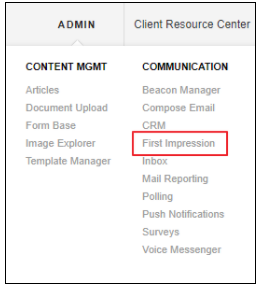
Your private club’s members will receive urgent messages fast and multiple times, if needed. This is ideal for important messages that are also sensitive to only club members; they will only see your First Impression page directly after they log in, ensuring your information is private and secure.
Since your First Impression pages will only be seen by members when they log in to the site, this ensures they will not be bombarded with emails, leading to a smoother and more enjoyable Private Club member experience. After all, their time and yours are both very valuable!
Setting Up First Impressions
Setting up a First Impression is simple! Accessible from your Admin dropdown, under Communication, the First Impression tool listing and settings are easy to navigate. After you add a new listing, you can edit the activation and expiration dates, the various groups/members that can see it, the display count, as well as the HTML content of the message itself. It is important to remember that these are designed to be short messages leading the member to the full site.
See the screenshot below for a visual of the Settings Menu. Best practice is to keep messages short and to the point within the listing so members can easily read and access the information, using links to navigate back to the site. For longer messages, link to another page or article.
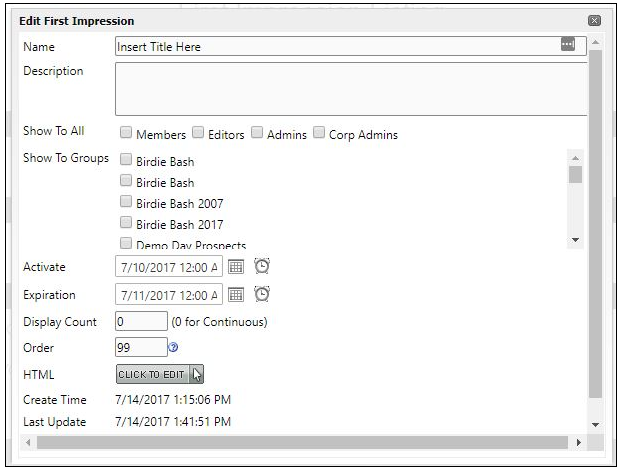
For full tutorials and more information, please visit the Client Resource Center here.
In Practice
First Impression pages are a great tool for a variety of uses:
- Links to upcoming Calendar Events/Registration
- Holiday Order Forms
- New Member Profile Updates
- Emergency Notifications
- Course/Court Closures or Weather Delays
Clubessential client, Chris DeConna, from Valley Country Club in Centennial, Colorado has First Impressions down to a science. He has used the First Impression tool to boost sales for personalized club items for specific events, as well as to link to large upcoming tournaments/registration on the club calendar. Below you can see both First Impression pages that Chris has created. The images were created, then placed into the Click to Edit section provided in the First Impression setup menu. The the buttons were then linked to various sections of the site that pertained to each page from within the Editor. These have been received very well by the membership, with the each page receiving over 800 views. Thanks for being so great, Chris!
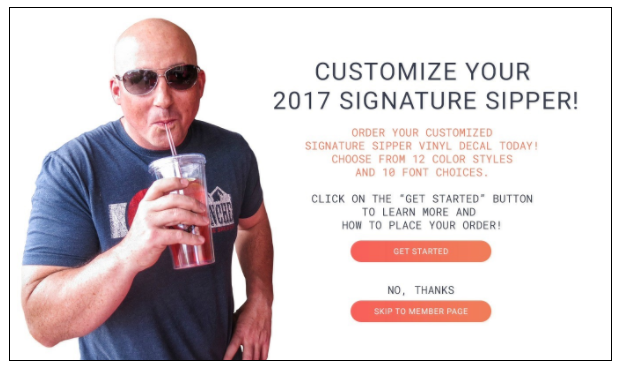
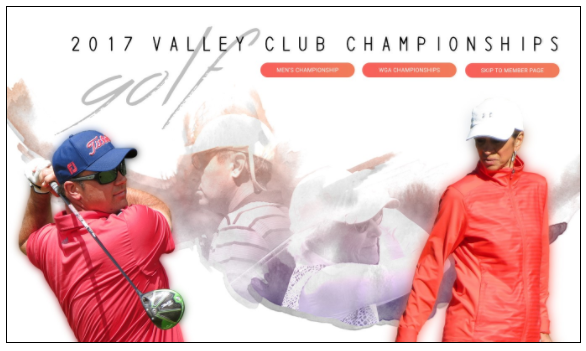
We would love to hear from you! What do you use First Impression Pages for? Any tips or tricks to share? Let us know in the comments section.
As always, with any specific questions on how to set up a First Impression page or for a review of the settings, please contact a member of your Clubessential team or visit the Client Resource Center!